
|
New entry: - create a new single (user) entry. When you click on 'New entry', you will see this window:
| ||

|
New Group - you can create a group of users with one grouped entry. This is for sending one fax to more than one user, at one time. For instance, say we had a database of NetConnect and STFax users. Say we wanted to just send a fax to these STFax users saying 'STFax 4 is now available', the easiest way to do this is to create one group called 'STFax-Users' containing a list of the STFax users fax machines. When we want to send a fax to all these STFax users, we would simply select the group 'STFax-Users' within the 'Send to:' section of theSend Fax window and STFax would dial each one of these users and send the same fax to every user.
| ||

|
Edit Entry - edit an existing entry within the phonebook. This launches the 'Edit entry' window.
| ||

|
Find - allows you to search for and list a user or a group from within the phonebook. For instance, say you wanted to find a user called 'Tellini' and you had more than 500 users listed in your phonebook. Simply click on find, enter 'Tellini' within the find window and the phonebook will present you with the search results.
| ||

|
Delete - delete an entry or entries from within the phonebook. Select one or more entries, click on 'delete' and those entries will be deleted.
| ||

|
Print - print information about the selected user/group. Select a user/group, click print and a mini-report will be printed to your default printer.
| ||
You can use Vapor's Contact Manager with STFax 4. To set up Contact Manager, make sure you tick 'Use Contact Manager' within the preferences menu:
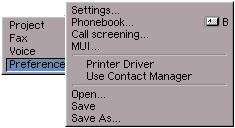
When you then start the phonebook, you will be presented with the Contact Manager window rather than the normal phonebook. For further information about Contact Manager, please read the Contact Manager documentation.

